Inviting your Team
Once your organisation’s account is set up, you can start inviting colleagues to join. Each person you invite will have their own user account and permissions based on their assigned role.
Sending an Invitation
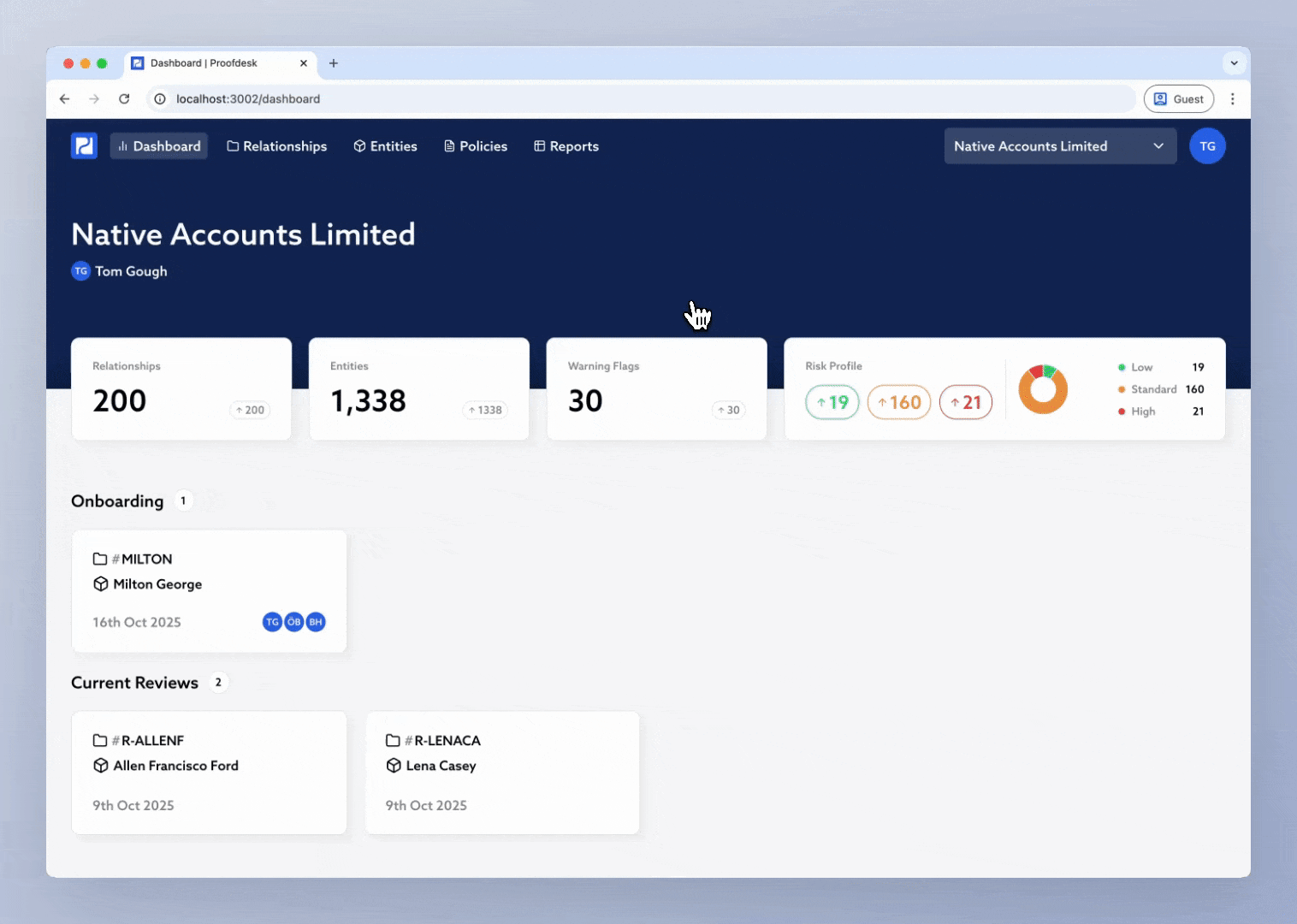
To invite a new team member:
Go to Organisation Settings → Team Members.
Click + Invite Team Member.
Enter their Email Address.
Select their Role from the dropdown menu.
Click Invite Team Member.
Your colleague will receive an email invitation to join your organisation in Proofdesk. Once they accept, they’ll create their own login and configure Two-Factor Authentication (2FA) before accessing the system.
Managing Roles and Permissions
Roles determine what each user can see and do within Proofdesk. Your organisation will likely have been configured with a set of default roles based on your existing processes, however you have full control to create and modify roles.
Go to Organisation Settings → Roles.
Select the Role you wish to edit, or click Create Role.
Check the individual permissions you wish the role to have.
Save your selections at the bottom of the form.
You can review and change a user’s role at any time under Organisation Settings → Team Members by clicking on their name.
Removing or Reinviting Users
If a team member leaves your organisation or no longer needs access, you can deactivate their account to immediately remove access. To do this, go to Organisation Settings → Team Members and click on their name followed by Remove Team Member.
If an invitation expires or was sent to the wrong address, simply resend or revoke it from the same screen.