4. Completing the CRA
Once you’ve gathered and verified all of your customer’s details, it’s time to bring everything together into a Customer Risk Assessment (CRA).
The CRA is where you evaluate the risks posed by the relationship using the information you’ve collected so far. Every organisation’s CRA looks a little different, because it’s defined by your Customer Risk Assessment Policy, but the process for completing it is always the same.
What the CRA is for
The CRA provides a consistent framework for assessing each customer relationship. It ensures that your team is asking the same questions, recording the same information, and reaching decisions that align with your firm’s overall risk approach.
Proofdesk automatically links the CRA to your defined Risk Levels (from your Risk Classification Policy), and in some cases also calculates a Risk Score depending on how your policy is configured.
Initialising the CRA
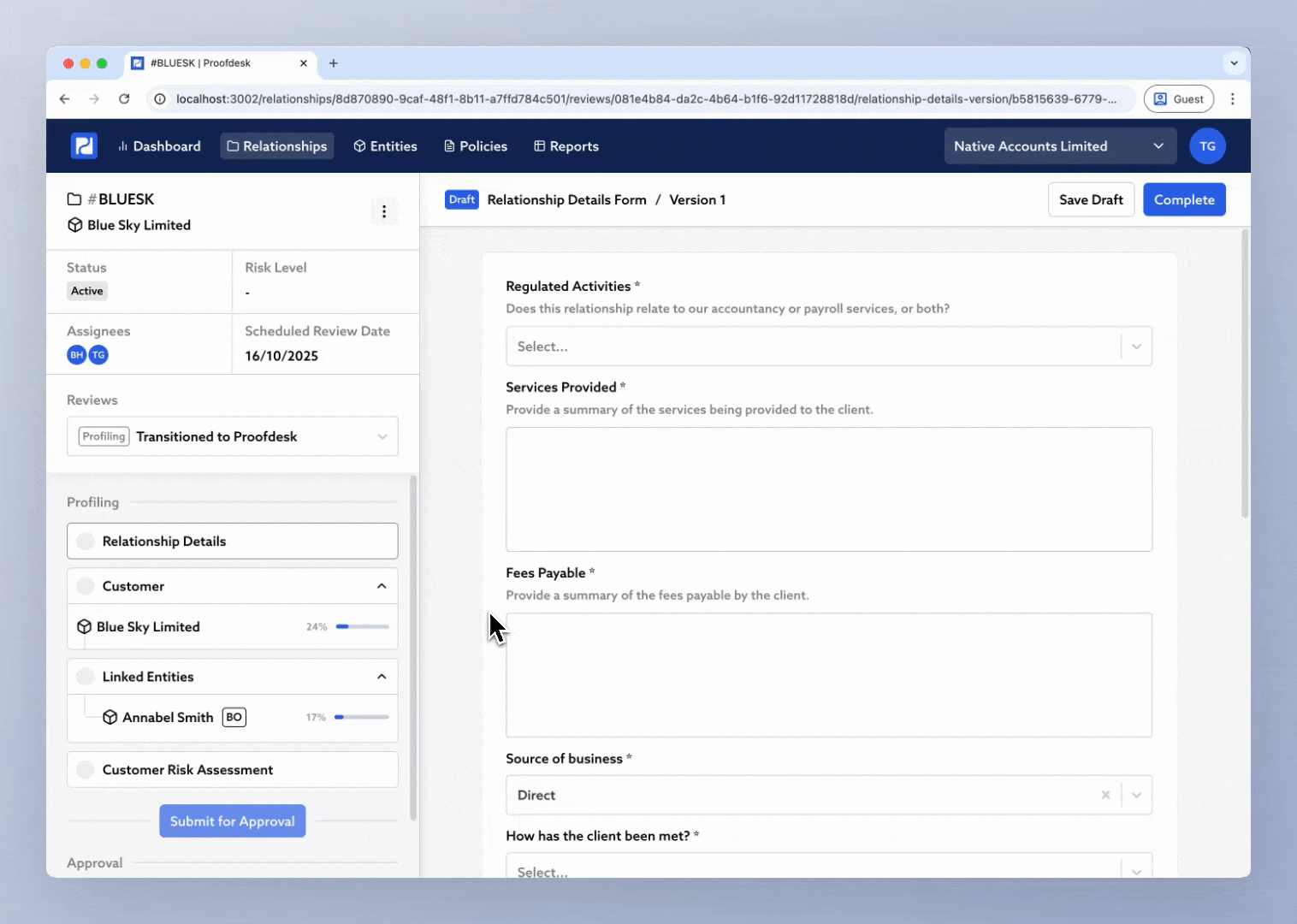
In your Review sidebar, click Customer Risk Assessment. If this is the first time you’ve opened it, Proofdesk will ask you to select which CRA template to use. Most firms have just one, but some may have multiple templates, for example, one for individuals and one for corporate customers.
Select the template that applies, then click Initialise CRA.
If you ever select the wrong template, you can click Reset Template at the top to start over but note that this clears any progress you’ve made so far.
Completing the questions
Once initialised, you’ll see your CRA form on the right-hand side. It usually consists of a series of multiple-choice questions designed by your organisation to consistently evaluate the risk posed by a given relationship, for example:
Nature of the relationship
Geographic exposure
Source of wealth and funds
Delivery channels
Product or service risk
Customer type
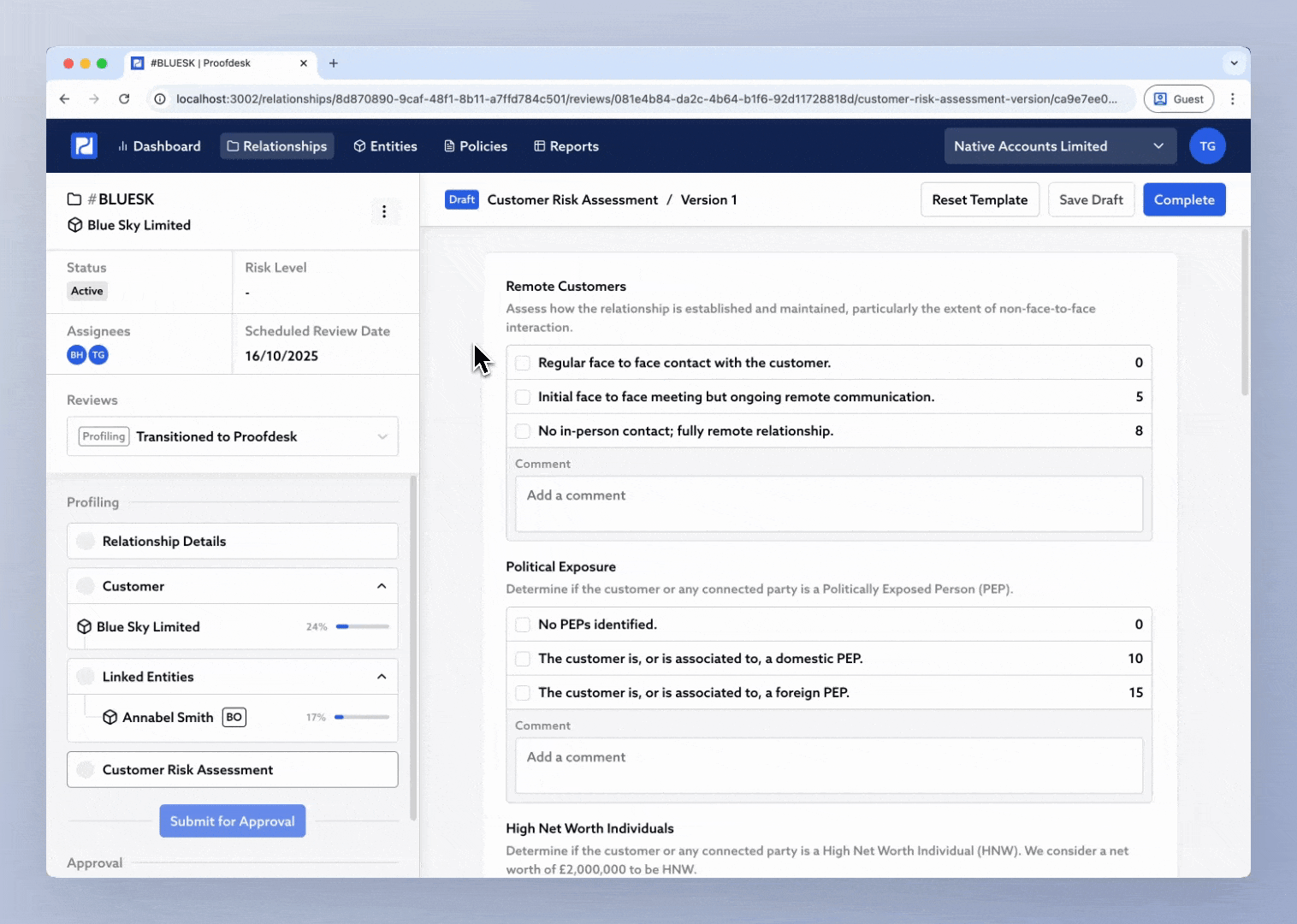
Each question has a list of predefined answer options drawn from your CRA Policy. Simply select the option that best fits your customer.
Under each question you’ll also find a Comments box where you can explain your reasoning, note any uncertainties, or record mitigating factors.
Risk Level vs Risk Score
Your CRA Policy defines how Proofdesk interprets the answers you select.
Risk Level CRAs map each answer directly to a risk level (for example, Low, Standard, or High).
Risk Score CRAs assign a numerical value to each answer. Proofdesk sums these and shows the total score at the top, along with which risk band it falls into (for example, Low: 0–50, Standard: 51–100, High: 101+).
Regardless of which method your firm uses, Proofdesk never overrides human judgement. At the bottom of the form, you’ll find the Proposed Risk Level dropdown which is where you record your own considered outcome based on everything you know about the customer.
Alongside the standard multiple-choice questions, your CRA may also contain a few custom fields unique to your organisation. These are added where written judgement or additional information is required beyond the preset answers.
Saving and completing the CRA
You can Save Draft at any time while completing the CRA. When you’re satisfied that all questions and comments are complete, click Complete. This locks the CRA as a read-only record, stamps your name and date at the bottom, and adds a ✅ next to Customer Risk Assessment in the Review checklist.
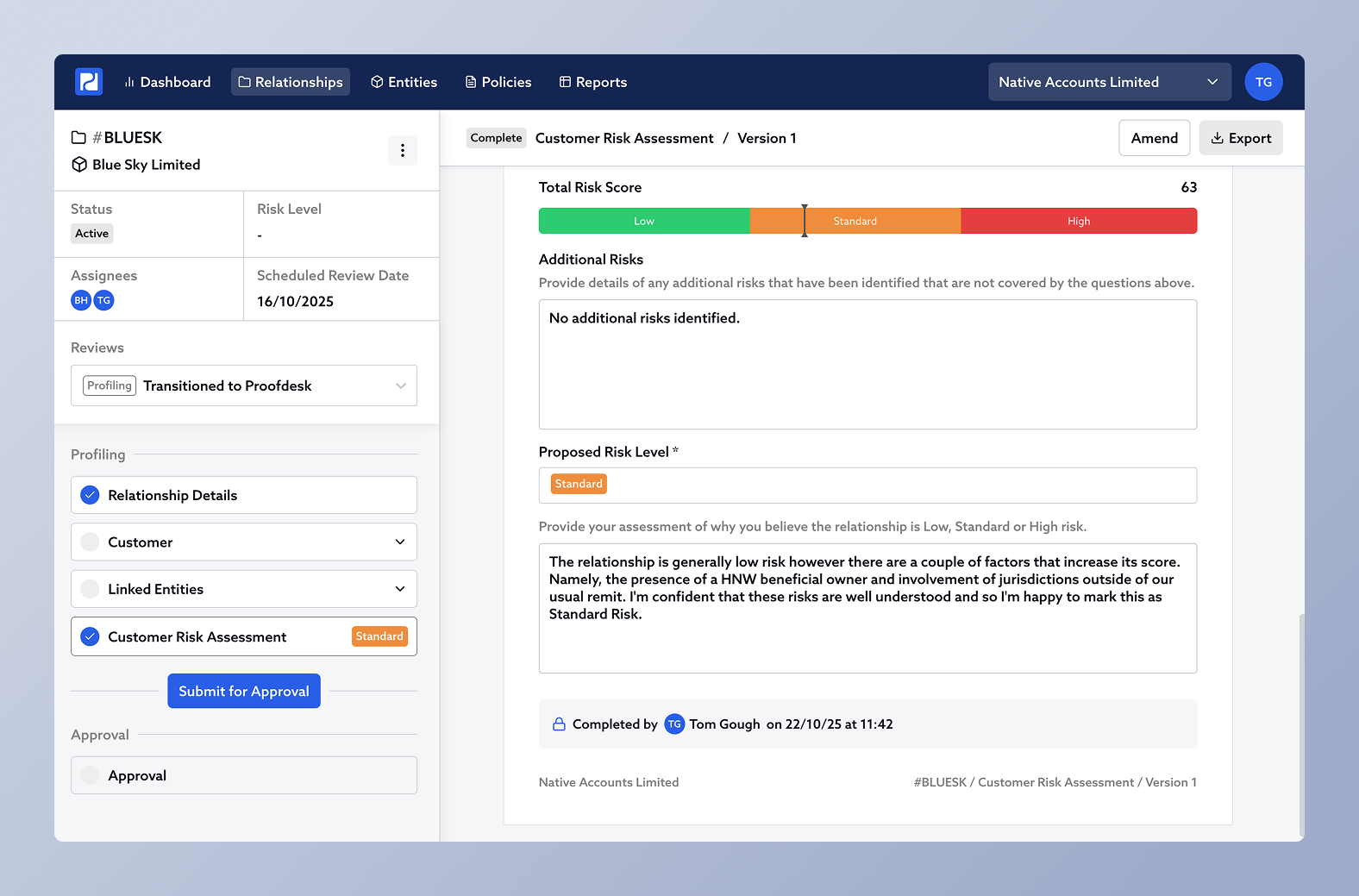
You can reopen a completed CRA by clicking Amend, as long as the Review is still in the Profiling stage. Once submitted for Approval, it becomes read-only
Submitting for Approval
Once the Relationship Details form and CRA are both complete, you’ve finished the Profiling stage of the Review.
You’ll now see a Submit for Approval button at the bottom of the sidebar. This is what moves the Review into the Approval stage, where someone senior (often Compliance or a Director) will review your work and formally sign off the relationship.