1. Starting a Relationship
Relationships are where everything in Proofdesk happens. Each one represents the link between your organisation and a customer and acts as the central point for all reviews, customer risk assessments, and approvals.
Whenever you begin working with a new customer (or record an existing one in Proofdesk for the first time) you’ll start by establishing a new Relationship.
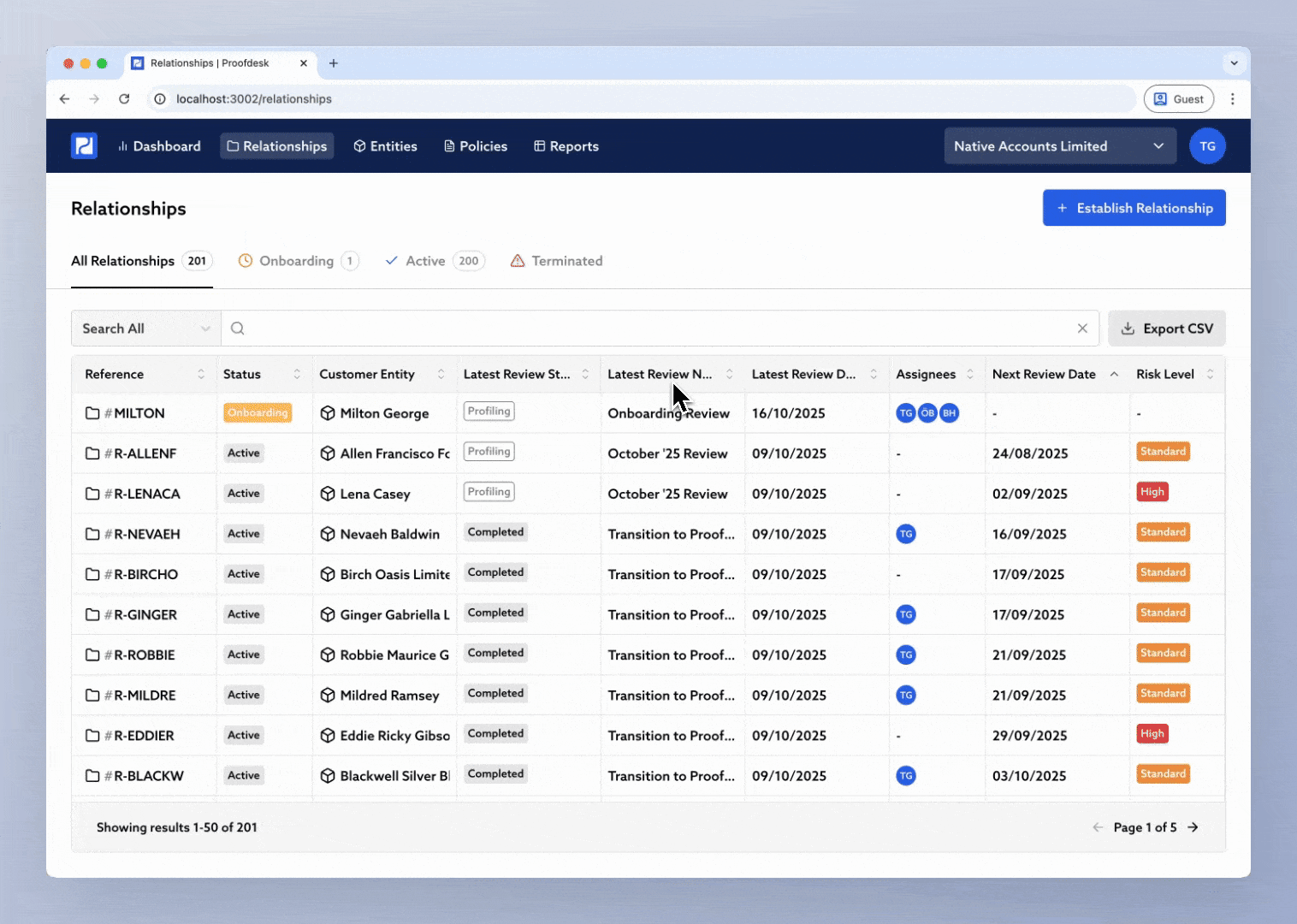
Go to the Relationships List
Select Relationships from the navigation bar at the top of the page. This shows every Relationship your organisation has recorded in Proofdesk.
Click + Establish Relationship to start a new one.
Select or Create the Customer Entity
A modal will appear asking you to select the customer entity for this Relationship. In most cases the customer is the entity that you are providing services to, has signed your terms of business and that you raise invoices for.
If the entity already exists in Proofdesk, search for and select it from the list.
If not, click + New Entity.
When creating a new entity, you’ll be taken to the New Entity form where you’ll:
Choose the entity type - Natural Person (individuals), Legal Person (companies), Legal Arrangement (trusts and partnerships), or Foundation (Foundation Act 2011).
Enter the legal name of the entity.
Enter a reference or click Generate to have Proofdesk create one automatically. References are helpful for marrying up your records in Proofdesk with your other records.
Once saved, you’ll be returned to the Establish Relationship page, with your new entity already selected. You'll be able to access the entity you created independently of this relationship from the Entities tab whenever you like.
Complete the Relationship's basic details
Back in the Establish Relationship page:
Enter a reference for the Relationship, or click Generate to let Proofdesk create one. This reference is up to you, but it's useful to enter a reference you use elsewhere, like a client reference number you use for billing, a policy number, or a matter code.
Under Assignees, select the members of your team responsible for managing this Relationship. These team members will receive email notifications when the status of this relationship changes.
If this customer was onboarded prior to you adopting Proofdesk, tick Existing Relationship and enter the date they were first onboarded. This is how Proofdesk distinguishes between new and existing customers for your Statistical Return.
What Happens Next
After you click Create Relationship, Proofdesk automatically generates your first Review. If you didn't tick Existing Relationship we'll call this the Onboarding Review, otherwise Proofdesk will name it the Transitioned to Proofdesk.
This review includes the full set of forms needed to onboard the customer. From this point on, everything you do for this customer including updates, periodic reviews, trigger events, and approvals, will all take place within this Relationship record.